Use Case: Deploying Enterprise Applications on Private Cloud Plans
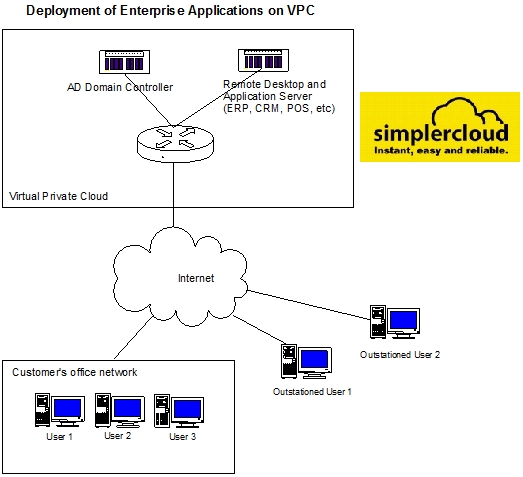
Using Virtual Private Cloud (VPC), you can establish a hybrid cloud scenario where you can deploy your enterprise applications, such as ERP, CRM, POS or billing systems, in the cloud. Using Microsoft's RemoteApp technology, you can make the applications on your VPC which are accessed remotely through Remote Desktop Services appear as if they are running on the end user's local computer.
By having the enterprise applications running on the cloud instead of within your office's private network, your users will have the advantage of running the applications from anywhere and not only from the office. For added security, you may also establish remote-user VPN from the user's workstation to the VPC and run the application through the VPN tunnel.
How It Works
Instead of running your organisation's enterprise applications on a physical machine within your office network, you can deploy them on the VPC and access them using Remote Desktop protocol. To avoid the need for every user within organisation to establish Remote Desktop Connection to the application server on the cloud, you may deploy Remote Desktop Services role with RemoteApp capability, so that running the application will be seamless to the end users, they will see it as if they are running the application locally.
For Remote Desktop Services and RemoteApp to work on a Windows Server 2012 environment, you would need to deploy Active Directory domain services role inside the cloud. You will need at least two servelets within the VPC, one servelet to be the domain controller for the AD, and another one to run remote desktop services role and host the applications.
How to Get Started
In your SimplerCloud Virtual Private Cloud (VPC), set up a minimum of two Windows Server 2012 R2 servers. Deploy the first servelet with the Windows Server 2012 R2 + MS-SQL 2014 (Express) template, and then install the Active Directory Domain Controller role and configure the forest and domain.
For the second servelet, you may deploy the normal Windows Server 2012 R2 OS template and then install the necessary Remote Desktop Services roles on the second servelet.
Here are the recommendations on the roles to be installed on both servelets. Note that you can setup additional servelets to spread the roles across more servers.
Servelet 1:
- Windows Server 2012 R2 + MS-SQL Server 2014 (Express) OS template
- Active Directory (AD) Domain Controller role
- Remote Desktop (RD) Licensing role
Servelet 2:
- Windows Server 2012 R2 OS template
- RD Web Access
- RD Gateway
- RD Connection Broker
- RD Session Host
Once all the roles have been installed, you can then proceed to install the enterprise applications you need to run (e.g. ERP, CRM, POS, billing system or any other enterprise apps) on the second servelet, and then publish the applications through RemoteApp.
☹Dislike0 ☺Like0
 ??
?? English
English Bahasa Indonesia
Bahasa Indonesia ???
??? Espanol
Espanol