How can I stop and start (cold restart) my servelet?
To do a cold-restart (power off and then power back on) your servelet, you can do so from your servelet's control panel in our portal. However, it's advisable for you to gracefully shut down your servelet first, to avoid potential corruption issues upon restart, especially if you are running Windows operating system on your servelet.
This is how you can perform a cold-restart (stop and start back) of your servelet.
1. Log in to your account in our portal: https://my.simplercloud.com/ and then go to your servelet's control panel: Services > New Simple Cloud and click on your servelet's hostname. You will see your servelet's control panel as per screenshot below:
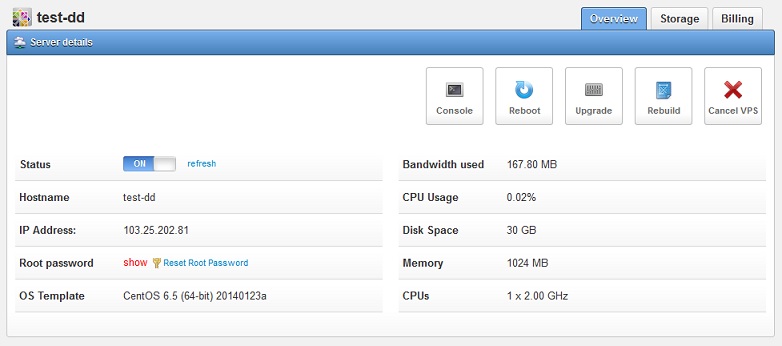
Based on the screenshot, you can see that the status of your servelet is "ON".
2. Log in to your servelet and gracefully shutdown your servelet. Below are the details for Linux and Windows servelets.
Linux servelets:
Use SSH client such as Putty to login to your Unix servelet using "root" account. Alternatively, you can use the "Console" button to access your server using console. In the command prompt, type:
shutdown -h now
Windows servelets:
Use Remote Desktop Connection to login to your Windows servelet using "administrator" account. Alternatively, you can use the "Console" button to access your server using console. Once you have logged in to your Windows servelet, close all running applications (if any) and then select "Start > Shutdown", as per below screenshot (based on Windows Server 2008):
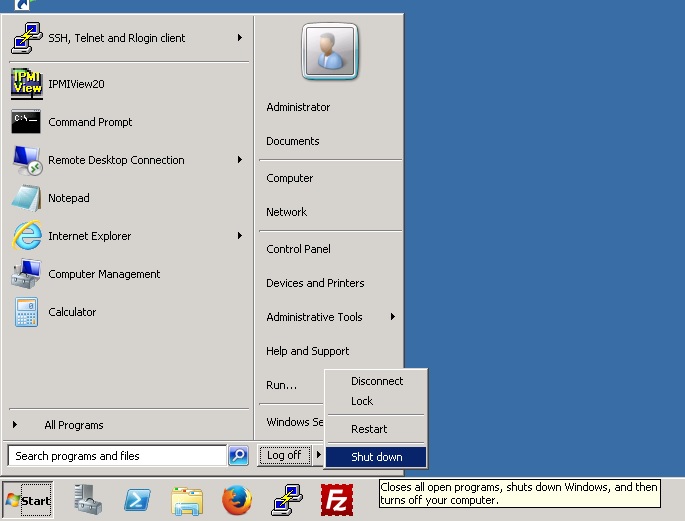
This will gracefully shut down your servelet and the servelet will then be on OFF state after several minutes, as shown on the screenshot below.
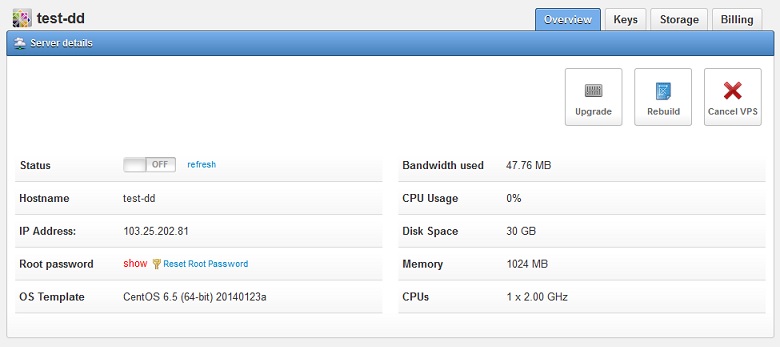
If your servelet is still not powered OFF after some time, you can power off your servelet by clicking on the "Status" button to switch it to OFF.
3. Once you notice that your servelet has been powered OFF, click the "Status" button to power back ON your servelet. You will see your servelet on PENDING status, which means that your servelet is still in the process of starting up, as per below screenshot.
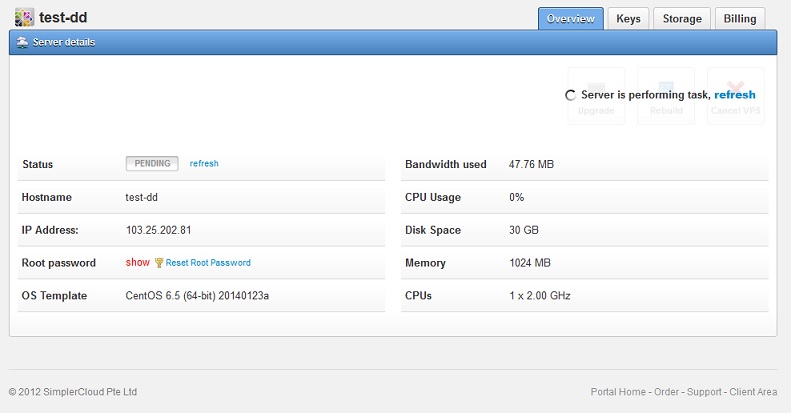
4. You can click on the "refresh" button to check the status of the starting-up. This may take up to 5-10 minutes for Linux servelets, and up to 15-20 minutes for Windows servelets.
5. Once your servelet's status in "ON", this means that your servelet has been powered on and has started to boot-up. Please wait for several more minutes to allow your servelet to boot-up. After which, you should be able to access your servelet using SSH client (for Linux) or Remote Desktop Connection (for Windows).
6. If you are still not able to access your servelet after the status is "ON", you can click on the "Console" button to access your servelet via console to check the boot-up process.
Note: If you have multiple servelets and would like to cold-restart all of them, it's advisable for you to cold-restart each of your servelets one by one to minimise the downtime for each servelet.
☹Dislike0 ☺Like0
 ??
?? English
English Bahasa Indonesia
Bahasa Indonesia ???
??? Espanol
Espanol