How to access my servelet's control panel and what are the functions available?
To access your servelet's control panel, please log in to our portal, go to Services > New Simple Cloud, and then select the servelet which you want to manage. You will see your servelet's control panel as shown on below screenshot.
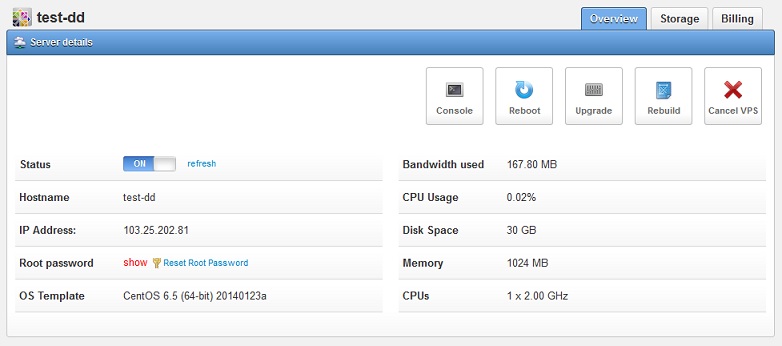
On the control panel, you can perform these functions:
- Stop and start your servelet. You can use the "ON/OFF" slider next to the "Status" section. When it's showing ON, that means your servelet is on "ON" state, and clicking the slider will turn off your servelet. It will take some time for your servelet to go through the shutdown process and once your servelet has been turned off, the status will show as "OFF". Clicking the slider on "OFF" state will turn your servelet back on.
- Check the root password of your servelet (or Administrator password for Windows servelet) by clicking on the "show" hyperlink next to the "Root password" section.
- Reset your password if you have lost the password. Take note that you would need to turn off the servelet, click on the "Reset Root Password" link and turn the servelet back on. Detailed instruction can be found here.
- Console in to your servelet by clicking on the "Console" button, in case you are not able to access your servelet via SSH or Remote Desktop. More information about how to console in to your servelet can be found here.
- Reboot your servelet by clicking on the "Reboot" button, this function provides a faster way to reboot your servelet rather than turn off and then turn on the servelet. However, there are some situations where the reboot function doesn't work, in this case, you would need to use the ON/OFF slider to reboot.
- Upgrade (and downgrade) your servelet by clicking on the "Upgrade" button. More information on how to upgrade your servelet can be found here.
- Rebuild / reinstall your servelet's operating system, either using the same OS template or to a different OS template by clicking on the "Rebuild" button. You would need to turn off your servelet first before you start the rebuild process. More information on how to rebuild your servelet can be found here.
- Cancel your servelet by clicking on the "Cancel VPS" button.
Was this article helpful?
☹Dislike0 ☺Like0
☹Dislike0 ☺Like0
Views: 1113
 ??
?? English
English Bahasa Indonesia
Bahasa Indonesia ???
??? Espanol
Espanol