How to upgrade your SimplerCloud cloud server
Note: Upgrading from older SimplerCloud Plans to new SimplerCloud plans
Here are the steps to upgrade your SimplerCloud plan. The instructions apply to upgrading your old SimplerCloud plan to the new ones launched in 2018, or if you already have a new SimplerCloud plan and upgrading to something bigger.
Please see this article for a description of the new SimplerCloud plans launched in July 2018, as well as which plans can be automatically upgraded.
1. Login to the portal and then go to your servelet's control panel: Services > Simple Cloud Plans and then click on your servelet's hostname. You will then enter your servelet's control panel.
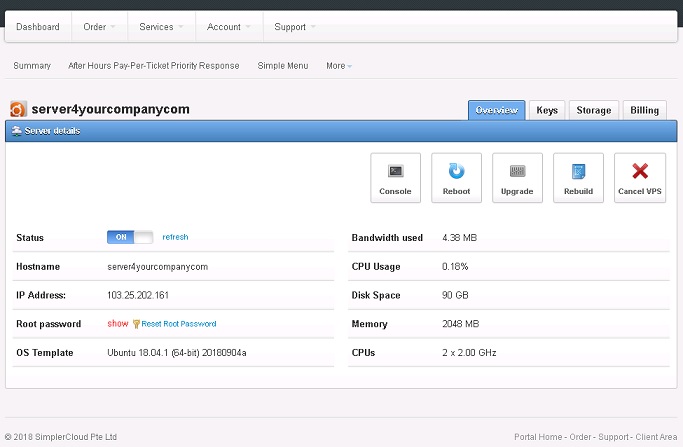
2. Turn off your servelet by clicking on the Status: ON button to change it to OFF. When there's a confirmation window asking if you're sure that you want to power off the VM, click "OK".
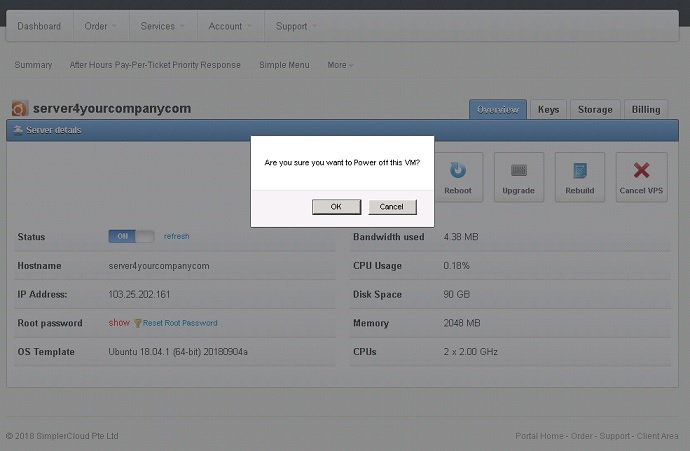
Wait for a while until your servelet is in stopped state, click on "refresh" to confirm that it's being turned off.
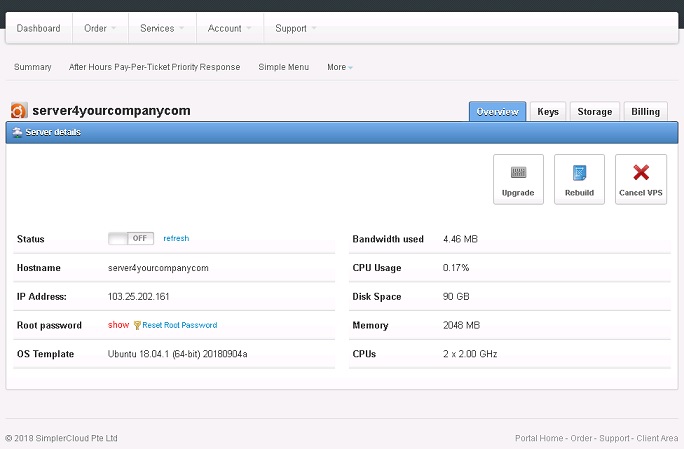
Note: For Windows servelet, it's advisable to properly shutdown your servelet from the console or RDP, to allow graceful shutdown.
3. Click on the "Upgrade" button. To upgrade the plan/package of your servelet, choose the plan you would like to upgrade to and click on "Continue".
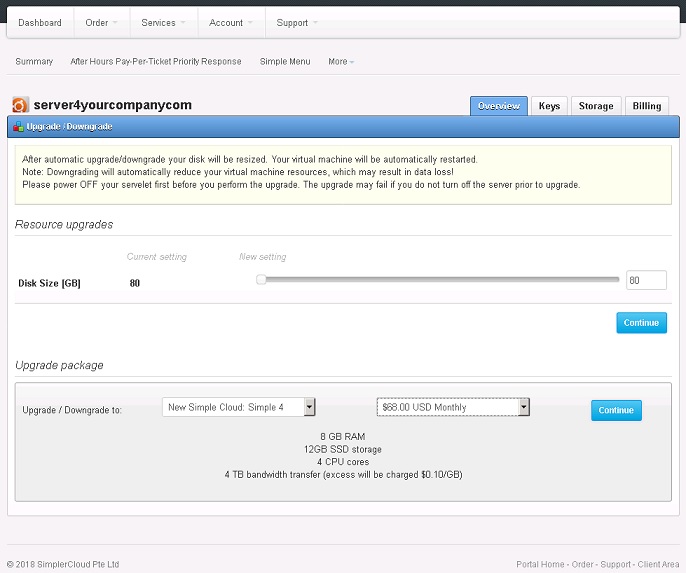
4. The upgrade price will be shown. Choose payment method and then click "Submit", you will then be redirected to the payment gateway to make the payment.
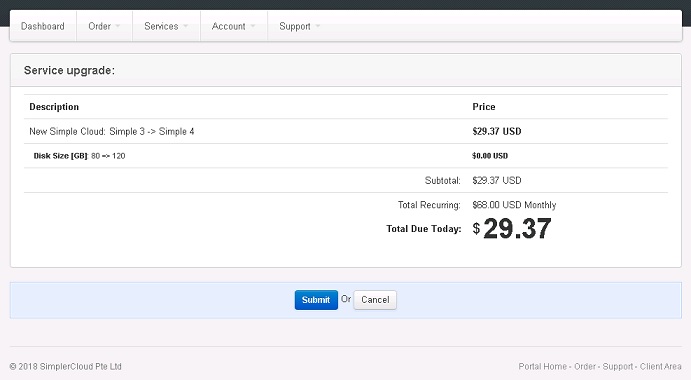
5. Once payment is made, the upgrade process will commence. Wait for several minutes until the upgrade process has been completed, and then go to your servelet's control panel again. If you still see the "Server is performing task" message, meaning the upgrade process is still running. Wait until it's completed.
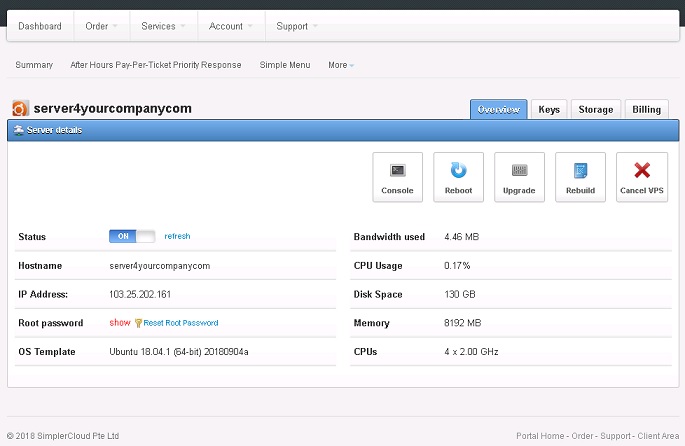
6. Once after the upgrade process is completed, normally your servelet will be automatically turned on and in powered "ON" state. If for some reason, your servelet is still in on "OFF" state after the upgrade, click the Status: "OFF" button to make it "ON" to turn on your servelet.
The upgrade process has been completed. However, you may want to take note of the partitioning resize which you might need to perform after an upgrade.
☹Dislike0 ☺Like0
 ??
?? English
English Bahasa Indonesia
Bahasa Indonesia ???
??? Espanol
Espanol